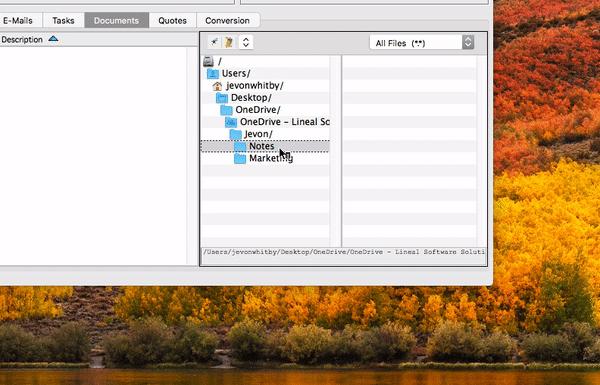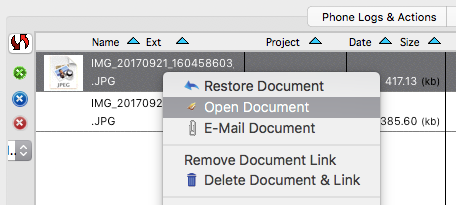Introduction to Document Management
SQLWorks includes Document management capabilities to allow each user to save documents into the system for extra convenience.
Files from the user’s device can be added from the user’s device, or any file location the user’s Windows/Mac device has access to (with modify/write permissions).
To save a new file into SQLWorks, look for any window which includes a ‘Documents’ or ‘CRM’ tab. Files may be dragged into the files list (a large white space) from the Windows/Mac operating system (eg: off the desktop) or from the small file tree viewer in the bottom right of the SQLWorks window.
The Document Management save window opens to confirm the details of the file – here files can be categorised using any pre-established Document Analysis types and given a description. Clicking ‘Save & Close’ will save the new document into the list, represented by a new thumbnail showing the file-type if known.
Right click on any saved document to open the original file or perform further functions with it.
The new attachment is stored with a database link to the area of SQLWorks it has been saved against – files can be linked to company records, financial order or transactions (eg: sales or purchase orders), sales leads, projects and many other areas of the platform, to be more easily found by other users.
Typical document management uses include:
- Adding documents, presentations or images to a project file.
- Saving purchase orders from a customer against a new SQLWorks sales order.
- Archiving product designs or specifications against stock items.
For CRM expertise and assistance, contact the SQLWorks team today.