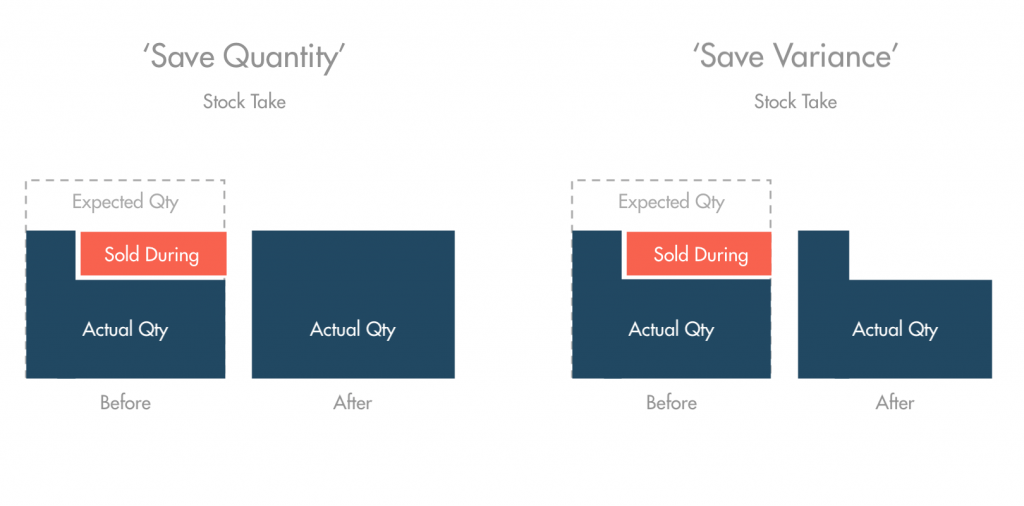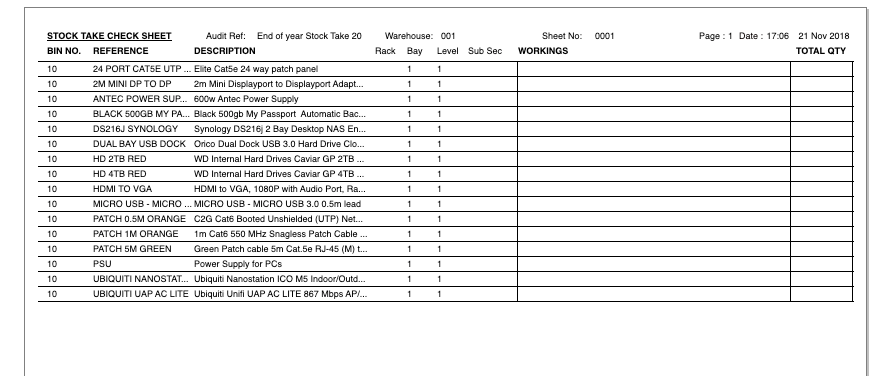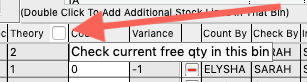Introduction to Stock Audit and Stock Taking
Stock Audit allows businesses to perform a comprehensive stock take, record variances, verify the results, report on valuation, and automatically adjust stock levels for accuracy.
Stock takes can be initiated, or continued, by clicking on ’Stock Audit’ under ‘Products’ in the Main SQLWorks Navigation Bar (1). To begin a new stock take simply click ‘Create New’ or load an unfinished stocktake via ‘Load Existing’. Each stock take is warehouse specific, and can be given a reference ID.
Users must choose whether the final results will ’Save Quantity’ (adjust the actual quantity to a fixed number established from the stock check) or ’Save Variance’ (adjust the actual quantity according to a variance from the theoretical quantity, incorporating quantity changes which may have taken place during the stock take.)
Clicking ‘Print Sheets’ generates a series of stock take forms, listing the stock items and locations under review, which can be printed and assigned to stock counters for counting. Printed stock take sheets include a notes field for stock counters to record additional information, but do not list the theoretical quantity, so as not to prejudice the accuracy of the stock take.
Once stock counters have returned their stock take sheets, stock controllers can enter counted values in the ‘Count’ column next to each item by entering the name of the counter in the ‘Counted By’ dropdown (2) at the top of the window. The ‘Variance’ Column automatically calculates the variance, and a note of the counter’s name is recorded in the ‘Count By’ column (3)
If required, stock controllers can print “check sheets” in order to have questionable variances verified by a second counter, and enter a revised quantity in the same field by using the ‘Checked By’ dropdown at the top of the window (2). The ‘Variance’ Column automatically calculates the variance, and a note of the checker’s name is recorded in the ‘Check By’ column (3). When printing check sheets you may enter a single product code or a csv of codes, each product including its current values for all bin locations are printed on their own page.
To review the records, clicking the ‘Print Variance’ button at the top of the window produces a report on the results of the stock take, grouping the variances on each item across all monitored locations, and calculating a monetary value for the overall positive or negative variance.
By clicking ‘Finish’, the results of either the ’Save Quantity’ or ’Save Variance’ stock take are applied to the SQLWorks Stock Ledger to bring the stock levels back into alignment with the stock take.*
For additional information on stock control, contact our team today.
*If the ‘Free Qty’ tickbox is ticked at the top of the theory column, the theoretical values for the stock audit are shown excluding any allocated quantity. SQLWorks will not accept a variance which adjusts the quantity of an item below the quantity of that item which is already Allocated to Sales Orders, and will instead adjust the Actual quantity as close to the recorded variance as allowed numerically.