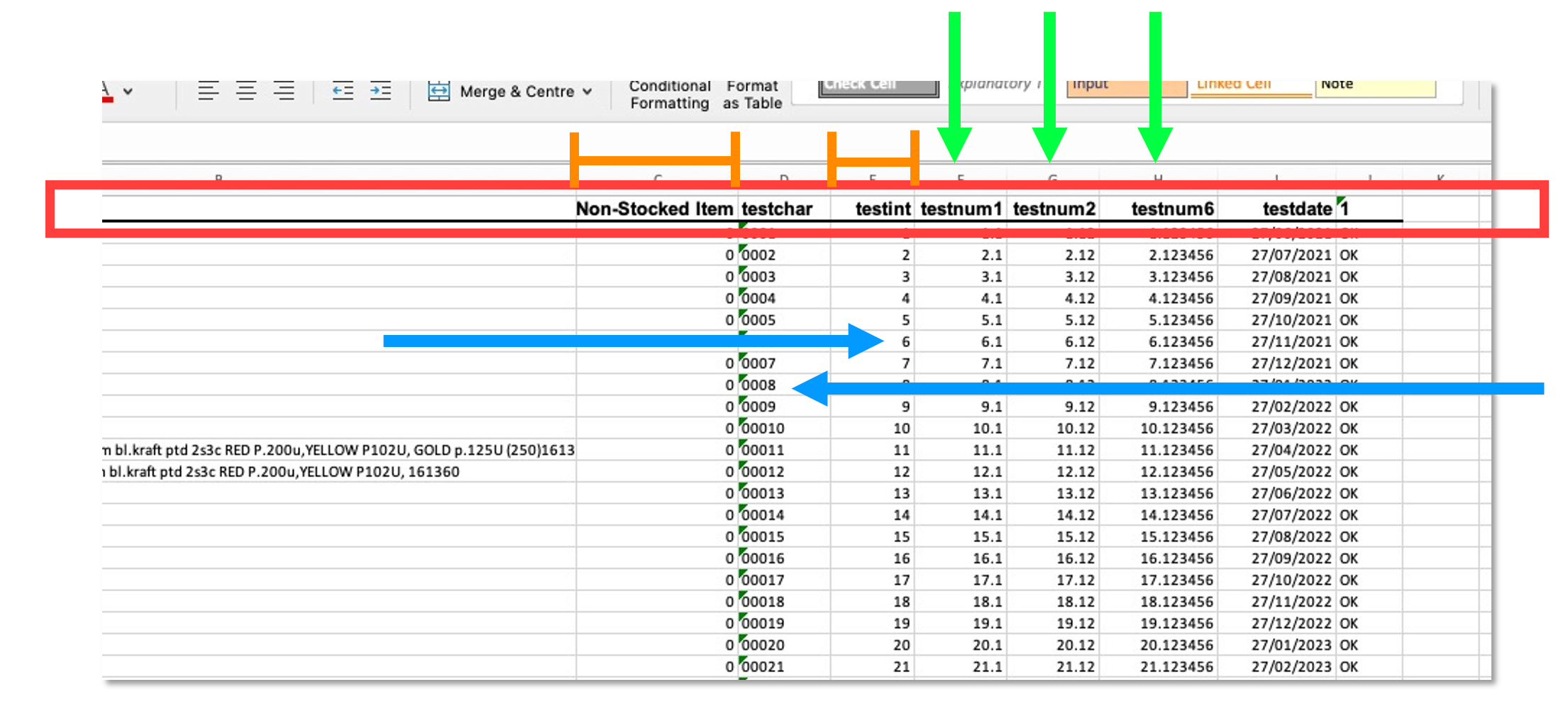Updated: Export to Excel
Export to Excel:
SQLWorks allows users to export data from almost any visible table (and most reports) to structured spreadsheet formats including Microsoft Excel (.XLSX) and comma-separated values (.CSV) – useful for manipulating data and analysing trends.
.CSV files are useful, but are basically limited to plain text organised with column breaks. Exporting to Excel provides much more scope for organising the output data for business purposes.
To make this more powerful, we’ve recently updated the options available when users export SQLWorks data to Excel to include:
1. Smarter Headers:
Column headers are delivered in a separate text format, with bold and underline – and now display numbered headers correctly. Where columns are clearly identifiable, Excel exports are also given column data formats (date / integer / text etc.) automatically.
2. Automated Column widths
SQLWorks will scan the data being exported and size each Excel column appropriately for the data being exported.
This helps minimise the amount of spreadsheet formatting the user has to do manually. Automatic column sizing also factors in the column header, and works between 5-80 characters.
3. Intelligent Alignment
In line with accounting display conventions, ‘text’ data is left aligned by default, while ‘date’ and ‘number’ data is now automatically right aligned (as are headers.)
This helps make it easier to label numbers with text in the same row – and to compare various numbers in the same column, even if they share a preceding digit, but have different orders of magnitude.
Each user’s default export type is accessible via their CRM preferences – allowing users who require their data pre-formatted in Excel to choose this as their preferred output.
Data can be exported from reports by choosing ‘File’ as the export destination, or by highlighting some or all rows in any SQLWorks table and selecting ‘Export’. If Microsoft Excel is your default application for .XLSX and .CSV files, the app will open the data on screen automatically.
For more data management expertise and support, please contact our team today.