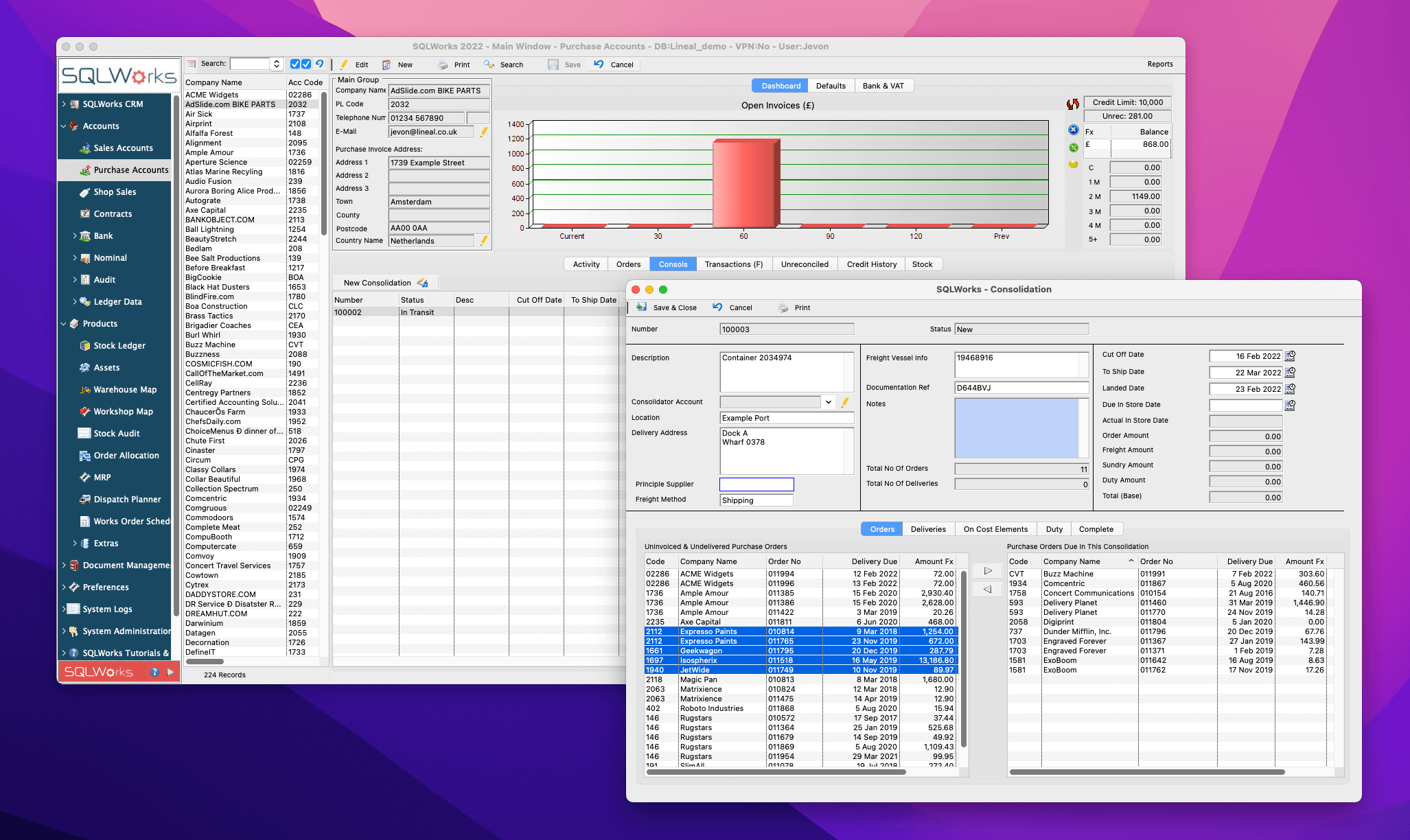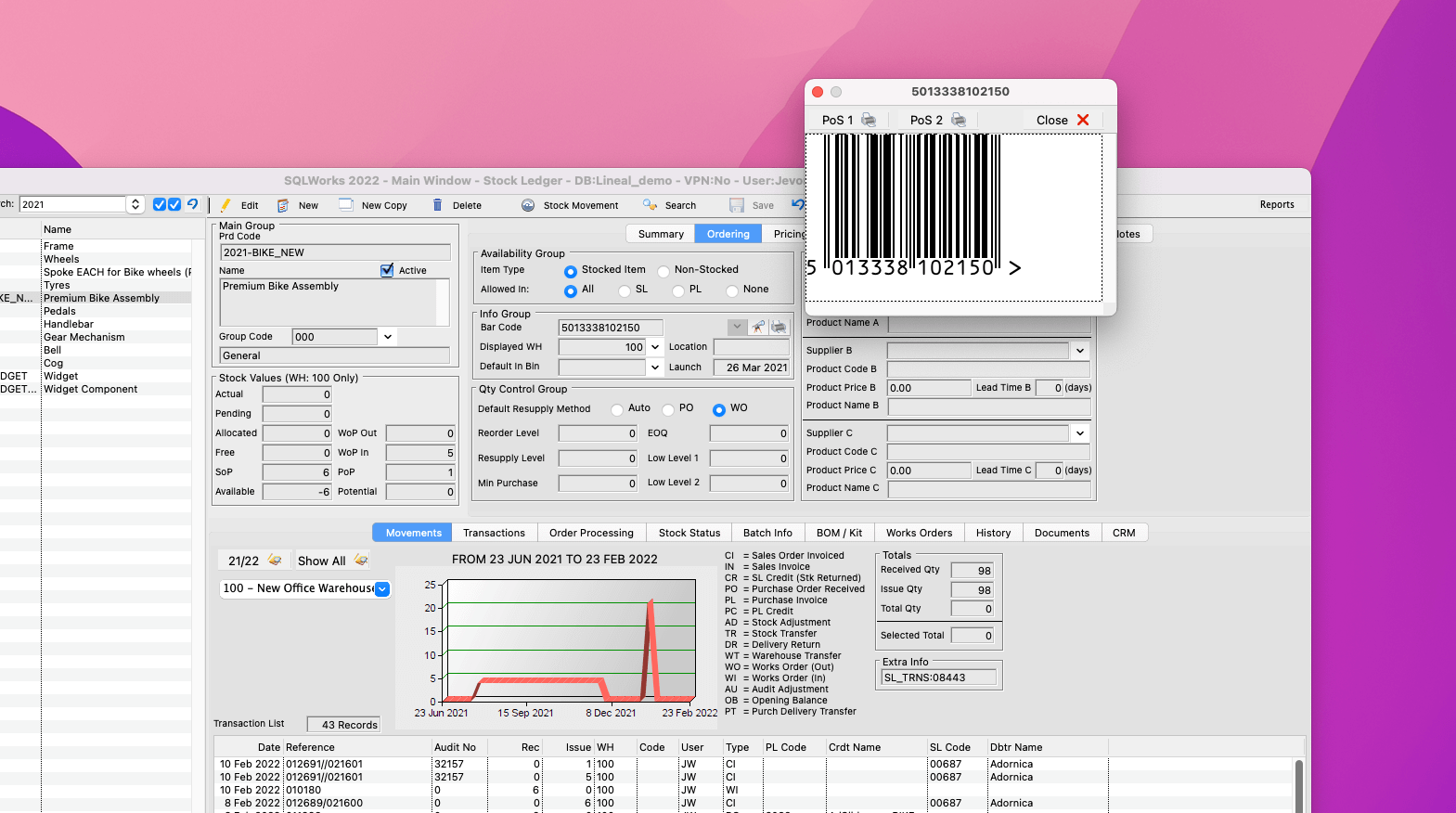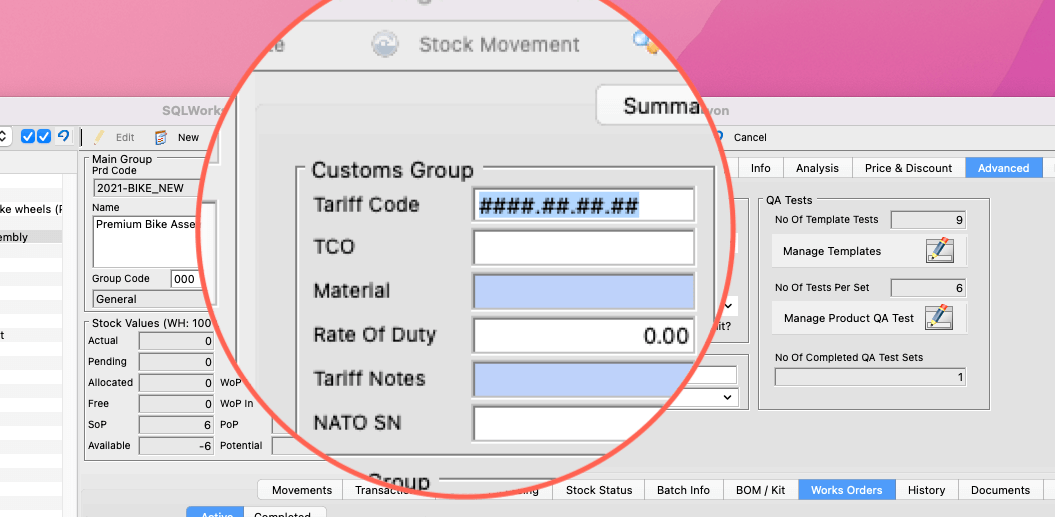Using Shipping Controls
According to recent ONS figures, over 30% of businesses in the UK experienced difficulties getting the stock they needed during 2021, as supply chain issues continue to bite. Ensuring goods and materials arrive on time, in the right place, has become an important part of maintaining productivity.
SQLWorks offers a range of optional shipping controls that can help businesses better manage challenging supply chains, including:
Consolidations
Consolidations allow a purchasing manager to group individual purchase orders together into a consolidated group (for example representing the contents of a single shipping container) and assign meta-data to that consolidation, such as freight vessel numbers, suppliers, delivery details, docking dates and more.
Each new consolidation can be managed from the Purchase Ledger – simply select the purchase orders that need to be grouped and move them across the screen from left to right to assign them to the container.
Here you can also manage other important information about that container, including actual delivery circumstances, additional on-costs or customs duty, and complete the shipping process.
On-costs can even be automatically split among the contents of that container, allowing a business to factor in the cost of shipping goods into those stock items’ cost-prices, sale-prices, and their eventual profitability.
Barcoding
SQLWorks permits stock-handlers to assign a barcode to any stock item, for use elsewhere in the platform. Intelligent Stock Ledger search fields allow the user to also search based on these bar codes, identifying a stock item even if only its bar code is known.
Besides each stock item’s ‘Bar Code’ field you can also generate a preview – this same technology can optionally be used on a company’s templates for orders, pick sheets, delivery notes and many others, to help speed-up stock identification wherever that paperwork needs to be used.
SQLWorks uses EAN13 barcode generation that is accurate, internationalised, and works with a wide range of 3rd-party barcode scanning devices.
Dangerous Goods & Tariff Codes
With the need to declare tariff codes for internationally shipped goods, and dangerous goods codes for anything hazardous, these can be assigned to any stock item in SQLWorks under the ‘Advanced’ Tab.
We use formats from the UK Department for International Trade’s published 2021 dataset as our starting point.
Much like pricing or descriptions, shipping codes can be merged wherever stock items appear on documentation – please discuss with the SQLWorks team if your business has any special requirements.
Please speak to the SQLWorks Team to learn how our software can transform business operations. Contact us.