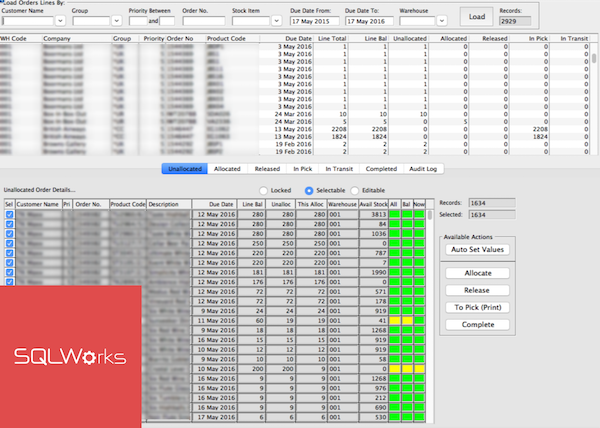
For the most professional warehousing operations, SQLWorks includes a powerful automated order allocation system.
‘Order Allocation’ can be accessed by users who have the SQLWorks Advanced Stock module under ‘Products’ in the main Navbar .
The top of this window gives you a series of filters for every stock order recorded in SQLWorks , with a series of configurable order allocation stages that your warehouse stock must move through to be dispatched in the panel below.
Typically stock will be progressing through one of six stages:
- ‘Unallocated’ – Stock that has not yet been processed.
- ‘Allocated’ – Stock from a specific warehouse reserved for a specific order.
- ‘Released’ – Stock in a specific bin location or locations, approved for picking.
- ‘In Pick’ – Stock that has been picked and due to be dispatched to the customer.
- ‘In Transit’ – Stock that is part of internal stock movements between warehouses
By default all lines that meet your search criteria are displayed on the relevant tabs on the bottom of the window. These display is automatically ‘locked’ to editing, however using the radio buttons users can make the list ‘Selectable’ to turn on or off individual (or groups of) order lines, or ‘Editable’ to change individual allocation qty within a line. Right clicking a selectable or editable line opens helpful options for highlighting mass, order group or inverse line selections.
In the unallocated tab clicking the ‘Auto Set Values’ button on the right will allocate anything SQLWorks can, when you save it will move order lines to the ‘Allocated’ Tab. Since not every allocated stock item within an order is always available for dispatch, SQLWorks releases the order allocation based on the dispatch rules set in the order:
- ‘Allow Back Orders’ – When picked, any outstanding stock is cancelled unless SQLWorks is told to hold as outstanding items for back ordering.
- ‘Allow Part Order’ – SQLWorks will allocate order lines as they become available, unless told to wait until the full order can be fulfilled.
- ‘Allow Split Line’ – Send partial quantities from lines whenever they are available.
You can specify saved defaults for your company’s SQLWorks order allocation, which can be overridden with a rule for specific customer’s sales account, and are then applied to each specific order for the account.
Once released, SQLWorks can auto-generate intelligent picking notes – itemising stock to be picked using optimal warehouse walking route based on the known locations of your warehouse bins. When a pick is complete, warehouse operatives can re-enter stock ‘Fail Quantity’ figures into your order allocation history, along with reporting reasons for why the stock in question could not be picked. The remaining quantity is then automatically moved to invoice, allowing you to dispatch large numbers of orders with ease and efficiency.
An inventory Audit Log also allows you to look back through a complete history of every order line, or you can refer to the ‘Order Processing’ Tab within the Stock Ledger for a graphical summary and past failed order data.
For a more professional stock control solution – contact us about SQLWorks today: 01271 375999