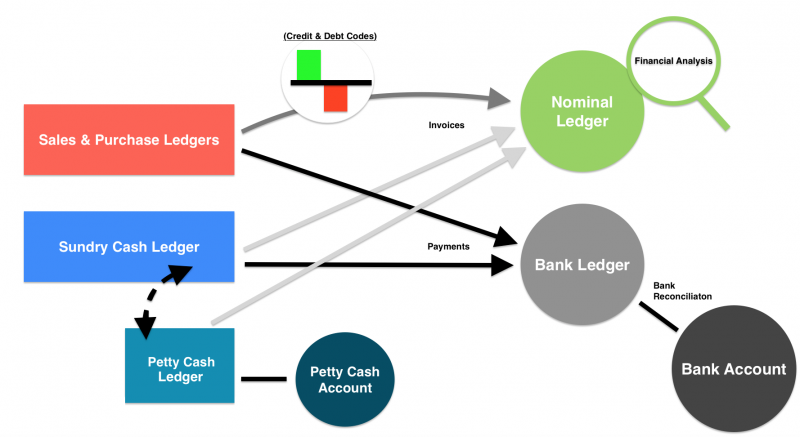Fact Sheet: Credit Control
SQLWorks Accounts allows users to control both credit limits for each company they sell to, and credit hold settings for their customers overall.
Each company’s credit limit can be found in their company information by selecting them from the list of companies with sales accounts in the Sales Ledger (1). Clicking ‘Edit’ from the top toolbar unlocks the company information for editing, and users can simply enter a chosen Credit Limit (2), before clicking ‘Save.’
Within Accounts Preferences, users can set a standard ‘Value for Credit Limit’ to apply to each new company by default. You can also change your ‘Credit Hold’ type for what happens when companies exceed their limit, chosen from one of four possible settings:
- Manual – Where the user must check if companies have exceeded their credit limit, and choose who to place on hold or not. An utility can be run at any time to review current sales accounts.
- Manual with Override – As above, but if a company is on hold, SQLWorks will prompt the user with notifications so that the user must choose whether to continue with the action or not.
- Automatic – SQLWorks will place companies on hold or not, based on their credit limit and overdue invoices.
- Automatic with Override – As above, but the user can be override this and choose to extend further credit if they choose.
If on ‘Automatic’ SQLWorks will also move companies with overdue invoices onto hold, but users can specify a number of ‘days grace’ to give customers under the ‘Sales’ Tab within ‘Accounts Prefs. Company’s automatically placed on hold will also have their orders placed on hold, unless overriden manually.
If using manual credit control, users can right click the list window in the Sales Ledger and launch the ‘Credit Control’ utility – here you can review your companies manually based on four criteria: ‘Days grace’ given for overdue invoices, ‘Put Accounts on Hold’ or ‘Take Accounts off Hold’ to add or remove holds respectively, ‘Include Outstanding Order as Part of the Credit Limit’ to include orders placed but not invoiced on a company’s credit limit.
The manual ‘Credit Control’ utility then generates a list of those companies which are on hold (but are now within agreed credit terms) or not on hold (but have exceeded their credit terms). The user must choose who to place on hold or remove from hold, based on their credit limit and ‘days grace’ for payment deadlines. You can remove companies from the list by selecting lines and clicking the ‘Filter’ Button.
If using automatic credit control, this filtering process is controlled by SQLWorks unless you choose to override a hold. Whether to use Manual or Automatic depends on your own businesses’ level of credit control.
By default, SQLWorks will always automatically hold orders for companies that have exceeded their credit limit, and (if you also use SQLWorks Stock) will not allocate stock to that customer.
For account managers, a useful tool can be to set a chosen company’s credit limit within SQLWorks to ‘0’ (always on hold) or set a highly trusted company’s credit limit to ‘-1’ (never on hold.)
In this way SQLWorks ensures you always have control over how much credit your business extends, and to which clients.
Please contact our team for more information about SQLWorks and managing sales accounts.