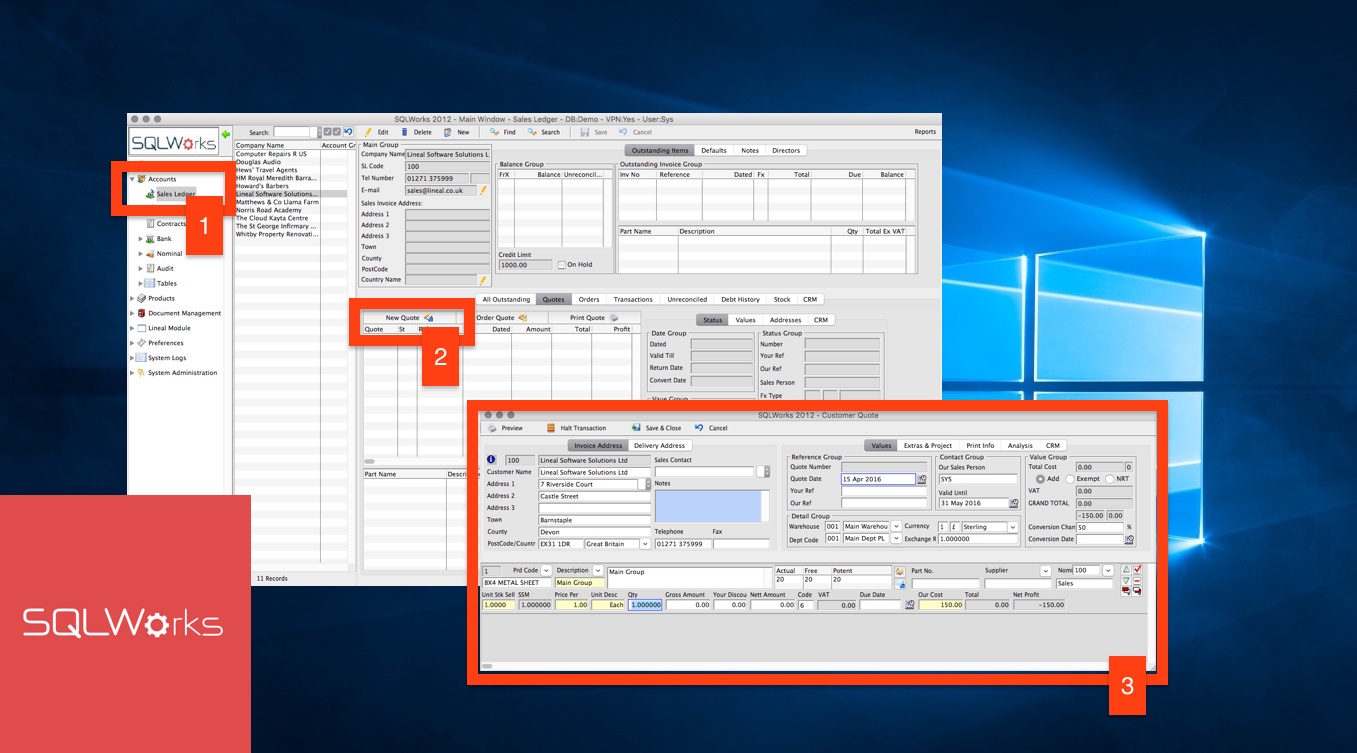
Fact Sheet Quoting
SQLWorks Accounts includes a line by line quoting tool which allows you to build custom sales quotes.
Quoting can be accessed from a company’s sales account within your SQLWorks Sales Ledger (1) in the main Navigation bar under the ‘Quotes’ Tab. Here your quotes for the selected company are listed in date order, with details of lines inside the quote previewed in the table below.
Create a new quote by clicking the ‘New Quote’ (2) button, which opens the quoting window. The details of the selected company are listed at the top of the quoting window (3), with the first line of the quote listed in the panel below. You can populate your quote with extra lines by right clicking this panel and clicking ‘Add new Line’, change the order in which lines appear or make amendments.
If using SQLWorks Stock, saved stock items can be quoted for from the dropdown list on the left of each quote line, or type in the free form text box to add custom items such a labour or other extra costs. If your stock items have default costs saved, these are automatically entered as the RRP, unless you specify different amounts and margins.
SQLWorks allows you to add multiple quote ‘options’ by right clicking the digit on the far left of each line, assigning each quoted item to a group. This is useful for putting quote options; ‘Option 1’, ‘Option 2’ etc. for a potential customer to choose between.
The command buttons at the top of each quote allow you to ‘Preview’ or ‘Print’ a quote for sending, ‘Halt’ a quote into your ‘Halted Items’ for further work later, ‘Save & Close’ the quote as it stands or ‘Cancel’ your changes.
Right clicking a quote opens up options for using that quote, including printing, emailing, duplicating or splitting a quote. By duplicating a quote you can work with multiple saved revisions, and splitting a quote allows SQLWorks to cross-check a quote against your Stock Ledger, fulfilling and order based only on what you currently have in stock.
Once your quote has been printed or emailed out to a customer, that quote is locked to everyone but your company’s SQLWorks administrator, exactly as the customer received it.
Your quotes will be made into to a formal PDF format which includes your company details and logo, and is designed by the SQLWorks team to match the formats of your existing company documentation and letterheads.
If your quote has been accepted, right-clicking and selecting ‘Send Quote to Order’ (or ‘Send Quote to Invoice’) will then move your quote on to the next stage of the sales process without the need to re-key any of the line items.
Contact Lineal today for more information on SQLWorks quoting: 01271 375999