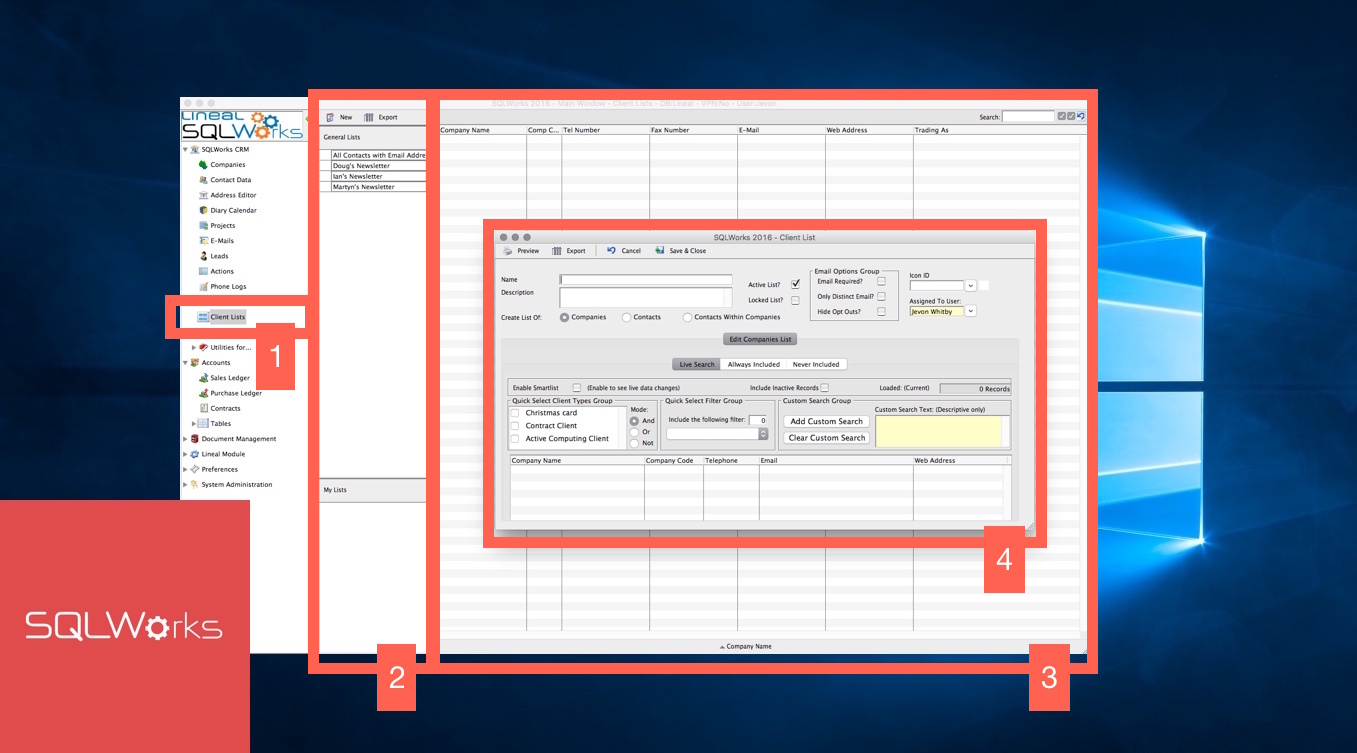
Client Lists
SQLWorks CRM allows for easy creation and maintenance of a list of specific companies, which can be used for email mailshots, segmented letters and other targeted communication.
Client Lists can be found under the CRM section in the main SQLWorks Navbar (1), and opens a window with a list management menu (2) and a client list panel (3).
To create a new custom list from the companies in your main Companies List, click the ‘New’ button in the top toolbar, this opens the new client list window (4) which allows you to set options for the list you’re about to create, including assigning it to a user, creating a list from companies or contacts (or both) and choosing from pre-saved options from your ‘Quick Select’ menu.
The ‘Locked List?’ checkbox allows the list creator to toggle control of the new list, locking the list to being changed by anyone but the administrator.
For generating email lists, three additional email option checkboxes provide a useful shortcuts to automatically exclude any company or contact without an email, exclude duplicated email addresses to avoid double-sending, and hide anyone saved with an email ‘opt-out’ against their name within SQLWorks.
You can build your list using any of three methods, selecting from checkbox categories saved in your Companies List, choosing options from your Quick Select menu such as companies with ‘Recent Phone Logs’, or building a custom query using the standard SQLWorks Custom Search tool. This final option gives you complete control over your new list – adding lines using the (+) and (-) buttons to add or remove qualifying companies that match a series of terms.
SQLWorks can handle both fixed and dynamic lists: by clicking ‘Enable Smartlist’ under the ‘Live Search’ Tab your list will constantly update as new data becomes available, re-fulfilling your saved search terms to remain current. Leaving Smartlist turned off will keep your list as it was when you first created it.
Two further tabs labelled ‘Always Included’ and ‘Never Included’ allow you to set overriding exception rules for who appears on your list. Moving a company or individual from left to right, onto the ‘Always Included’ category ensures this company or category will always remain on the list.
Moving a company or individual from left to right onto the ‘Never Included’ list ensures this company or contact will be never be a part of this list. If a company or contact appears on both lists, so that the two exceptions conflict, the ‘Never Included’ list takes priority.
Clicking ‘Save & Close’ will save under your SQLWorks User ID the results of your list – which can be exported to an excel spreadsheet for use in external applications by clicking the ‘Export’ button at the top of Client Lists window.
Back in your SQLWorks Companies List, your saved client lists can also be used from either Quick Select dropdown or the ‘Client Lists’ tab to filter your overall database.
SQLWorks Client Lists give you the power to create precise and complex lists from your larger company database for highly targeted marketing and other customer management.
For more information of SQLWorks CRM tools, click here.