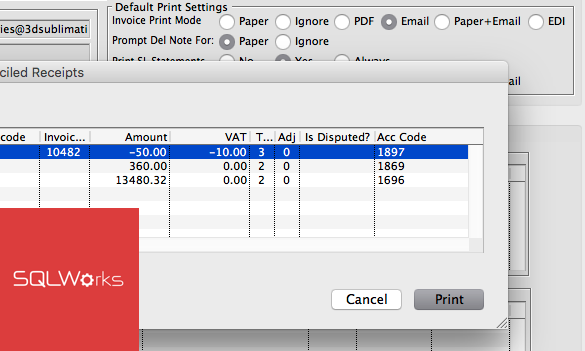
bulk invoicing
Bigger businesses can find it useful to send out invoices in batches (‘bulk invoicing’) – here’s how to do that in SQLWorks.
Click the ‘Reports’ button in the top right hand corner of your Sales Ledger and select the ‘Unprinted Invoices’ option. This loads a new window displaying any invoices which haven’t yet been submitted to a customer for payment.
You can select individual or multiple invoices (or choose a range of invoices by invoice number) and send these automatically by clicking the ‘Print/Email’ button.
Whether your invoices are printed, emailed or both can be set for each company in the Sales Ledger under the ‘Print & Orders’ Tab – under Default Print Settings you can choose how to send invoices to that client, and set an invoicing contact email for that company.
This same tool can also be used for automatically sending statements to customers in your Sales Ledger, by entering a contact email address for statements and choosing a format for sending.
In addition, you can set SQLWorks to send Sales Ledger Statements based on amount – choose ‘No’ to never send this customer a statement, ‘Yes’ to send if the customer has an outstanding balance, and ‘Always’ to always send a statement regardless of outstanding credit.
Both the automatic sending of invoices and statements in SQLWorks, in bulk, allows you to easily get through larger volumes of customer billing.
For support and advice, please contact our SQLWorks team today – 01271 375999.