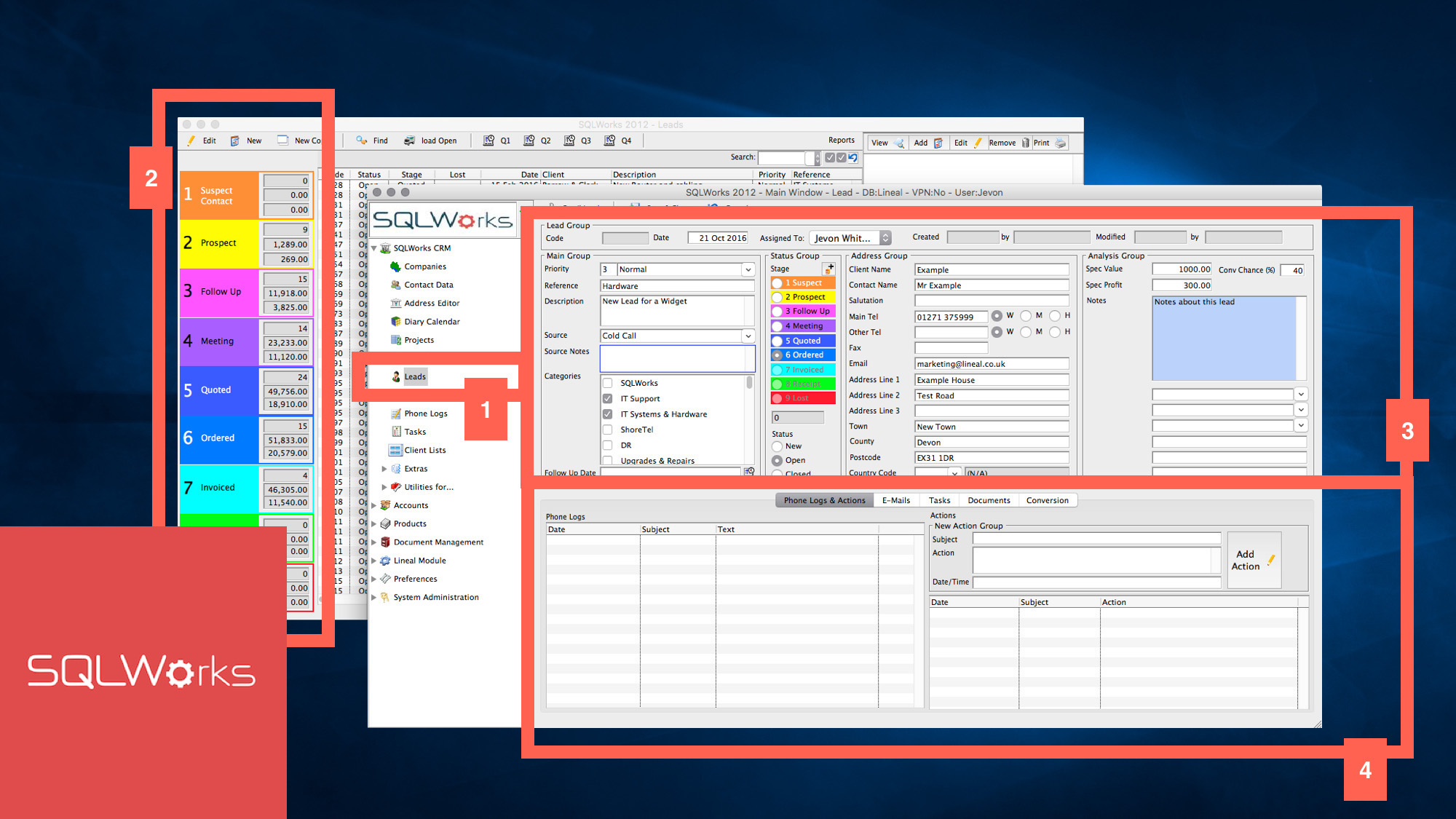
sales leads
Need to manage a sales leads pipeline for your business? SQLWorks CRM includes a comprehensive sales leads module which can help you manage your customer outreach.
Leads can be accessed within the CRM section of the main navbar (1.) and will load a table of leads with multiple coloured panels representing your sales stages (2.)
You can double click on a lead to open it, reorder your leads by clicking the column headers or click the ‘Q1’ ‘Q2’ ‘Q3 ‘Q4’ buttons along the top toolbar to filter by financial quarter.
Once a lead has been opened, you can record common sales qualification data including priority level, log a lead source, assign categorisation and note the contact details of your contact in the top half of the edit Lead window (3.) You can also give each lead speculative value, profit and conversion chance, and set a follow up date for further action which can display in the SQLWorks diary. In the lower panel (4) are your normal SQLWorks CRM tools – you can link phone logs, emails, tasks and drag in documents to be saved against your lead, and save a record of actions performed to progress the lead with a time/date.
By clicking the [+] button above the lead stages you can unlock each new lead stage – moving your lead down the sales pipeline.
As leads move through your pipeline, your brightly coloured lead stages in the main screen (2) display how many leads are active at that stage, what the total value of these are in turnover, and the total likely profit (calculated by multiplying each lead’s percentage by it’s turnover value and adding the sum of that stages leads these together.) You can load the leads active at any single stage by clicking on that stage, and the stages themselves can be set to match your own sales pipeline. ‘Receipted’ and ‘Lost’ sales leads will always default their quantity to 100% of value converted or lost, and will move a lead to ‘Closed.’ By clicking the ‘Load Open’ button in the top toolbar you can filter your list to exclude these closed leads, and just work on those that are active.
If you need a quick way to record new enquiries over the phone, you can create a new lead when making a new phone log by clicking the ‘leads’ tab in the new phone log screen. To save time, the details of your new lead will be automatically populated from those you recorded in the phone log.
Your leads are kept isolated from your main companies list to prevent bigger sales departments with large numbers of cold contacts swamping your SQLWorks Sales Ledger with non-customers.
At any time however, (for example when a Lead becomes a customer) you can click the ‘Conversion Tab’ in the lower half of the edit lead window to automatically save the company details gathered by your Sales agent as a new company in your main SQLWorks companies list.
In this way SQLWorks makes it simple to log new leads, record progress in detail between multiple sales staff, and estimate future conversion rates.
For CRM guidance and help: contact us today.