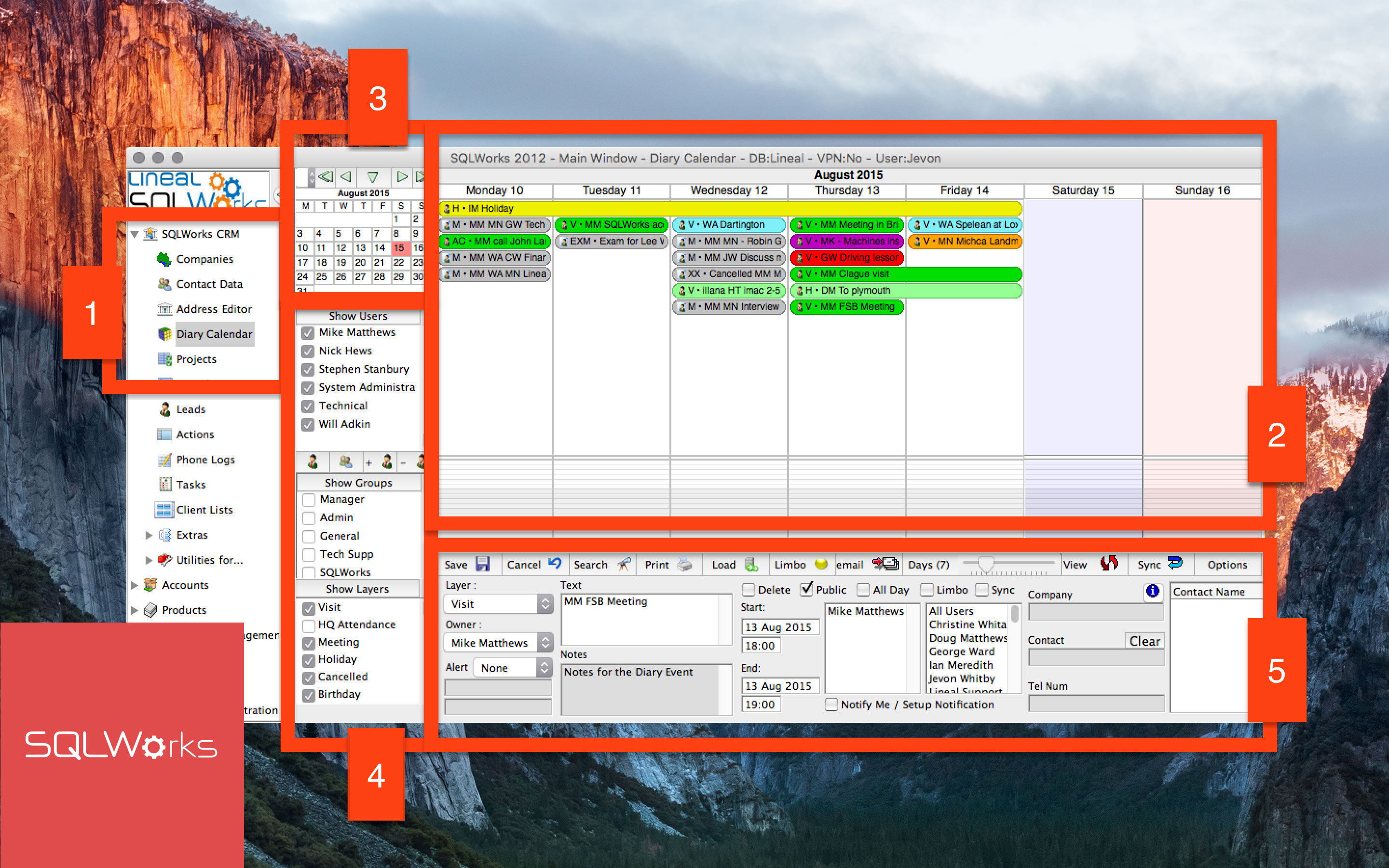
SQLWorks Calendar is an essential part of the SQLWorks CRM module, with a collaborative diary so that your whole team can plan ahead, audit trail your every interaction with other companies, and track progress from other areas of SQLWorks.
Calendar can be found in the NavBar under the SQLWorks CRM module, and opens a configurable calendar display in the main window (2). From here you can book a range of appointments into the calendar, share with other users or among groups, and set reminders.
The preview in the top right hand corner (3) allows users to easily cycle through past, present or future months (which display in the main window), or refocus the calendar on today’s date by clicking the central down arrow.
Below the preview are checkbox lists (4) entitled ‘Show Users’, ‘Show Groups’ and ‘Show Layers’. Checking or unchecking items on these checklists filters the calendar in the main window; showing or hiding appointments for specific users, groups of users (for example: ‘accounts team’), or types of appointment (for example: holidays) respectively.
SQLWorks Calendar updates once a minute, and users can simply click and drag events between days in the main window. Along the base of the SQLWorks Calendar is your toolkit (5) where you can add or edit calendar appointments in more detail. Double clicking a day in the main diary window adds a new event, and the ‘Owner’ of the event can set the type of event, some notes, the start and end time/date of the event, and add known users to the event who can be notified automatically be email when the owner of the event clicks ‘Save’.
Existing events can also be edited here, with the toolkit allowing you to ‘Search’ the calendar, view ‘Limbo’ events with user changes pending approval, send email notifications, ‘Cancel’ incorrect entries or set ‘Options’ for the appearance of your calendar. Dragging the sliding scale can be used to change the timespan of the calendar in the main window, ‘View’ toggles your calendar into list view to reorder by a specific field, and clicking ‘Sync’ manually updates your SQLWorks Calendar across smartphones or other linked devices.
Clicking the ‘Notify Me’ checkbox allows users to set automated reminders for events – prompting future you (and other users) via SQLWorks popup notifications, private emails, or both, at a chosen time and date(s).
SQLWorks Calendar also remembers past users and archives deleted events, so that your calendar can always recover historic data, errors or edits from any point in time.
Our development team can set any bespoke extensions of SQLWorks your team uses to appear automatically if they have date fields (e.g: Purchase Orders) so that your diary always shows exactly what you need.
SQLWorks Calendar coordinates your workflow – allowing your team to plan and track shared projects, log sales or orders, control billing or more – and integrates your CRM with SQLWorks Accounting and Stock modules to make the best use of your time.
For more information, contact our team today: http://www.sqlworks.co.uk/contact/