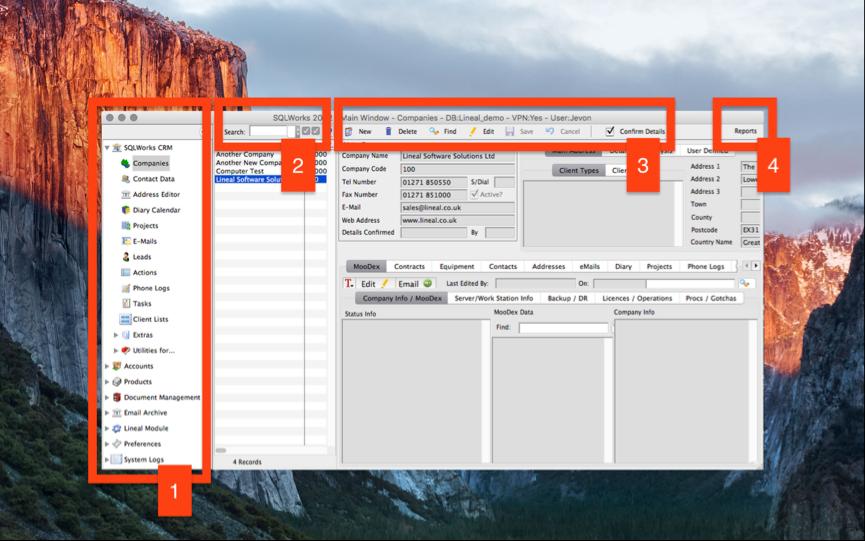
Navigating SQLWorks
SQLWorks has three areas which form a standard ‘look and feel’ across the software and allow users to easily navigate even the most complex business databases.
Down the left hand side of the page is the Navigation Bar (or ‘NavBar’)(1) – this is the main menu of SQLWorks. Users can expand sections by clicking on the small grey arrows beside the items in the NavBar to enter CRM, Accounts, Stock Control, System Admin and more, or to view and enter subsections.
Above the main list, the Search Bar (2) can be used to search for entries in different modules, finding an entry from lists of phone logs, stock, tasks or other lists in different parts of SQLWorks. If you open a full screen list in SQLWorks the Search Bar will be wider, but users can also adjust the width of the entire list column by clicking and dragging the right hand border.
On the right hand side of the screen is the information relating to the selected entry. Using the Tool Bar (3) users can perform functions related to the selected entry, such as editing, adding a new entry, saving, deleting or loading reports (4.) Your data is then displayed below in the Main Window.
All the SQLWorks menus available can all be customised by Lineal to match the needs of your business, and ensure that you can always find what you need when navigating SQLWorks.
.
For more information, contact our team today: http://www.sqlworks.co.uk/contact/